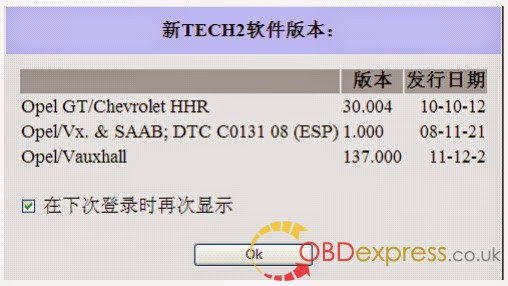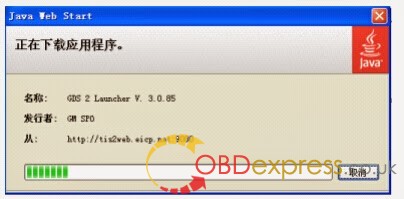Trying to use a kess v2 2.47 clone to read an ecu of tmax 2007 and when I click on its protocol I get the error ““Invalid protocol file”.


Possible reason:
You have maybe bad protocol file for this ECU on SD card.
Solution:
SD image needs to be created for CID Number SD-card.
Follow the below guide to creation SD card for Kess and Ktag:
SD Creation Guide for Kess V2 & K-Tag (5.017 & 7.020):
Tools / Software that you will need:
- Winhex (full version is recommended)
- Xorfiles
- win32diskimager
The files I used to do my Kess SD Card, where made / shared by Svvag2000 (Give a Big Thanks to him) and you can search online for this tutorial / files (Guide to creation SD card for Kess and Ktag):
- Kess_5.017 (decrypted SD Image for Kess 5.017)
- KTag_7.020 (decrypted SD Image for KTag 7.020)
- KeyFileGenerator.cmd (Script to generate KeyFile needed)
You can review this video Svvag200 made for help on the procedures:
https://www.youtube.com/watch?v=sE2xVdhSFew
#1: Insert your SD Card in the Card Reader, and Open WinHex
#2: Hit F9 and Select the SD Card / Drive Letter:

#3: Select “Edit – Select All”

#4: Select “Edit – Fill Block”, and make sure value is “00” – Hit OK

Depending on your SD Card Size and reader/system, this might take a while. (my 16Gb Kingston took 30min. so, grab a few beers )
#5: After this is done, you need to remove the SD Card, and put in the device (Kess / KTag), connect to the computer and open KSuite.
Note: If you get the error “External exception EEFFACE”, don’t freak-out. I also had it. Just try several times, connect / disconnect tool from computer or try to leave the tool connected for some minutes, and them open again K-Suite. (I also had to try more than 10times with one of my cards)
Some say the protocols, should be “greyed out”, but in my case they where normal. When I tried to “open” the protocol it just gave me the “No Protocol Found” warning.
After this is done, disconnect the tool from computer and remove SD Card.
#6: Insert SD Card into the Computer, and Open again in WinHex (same as point #2)
#7: Select “Edit – Define Block” – End (Write the blocks we need to select and hit “OK”)

These are the Blocks Value: 000000D0 – 0000019F
#8: Select “Edit – Copy Block – Into New File” (a window will pop out for you to save this new file in the desired location)

Give the file name: “Key” and save it.

#9: Then we need to run the script / batch file “KeyFileGenerator.cmd”

Note: The “Key” file we generated, must be in the same location as the script/batch file.
Some files will be created, but we just need the “KeyFile.bin”, and it should have 127,139,792 bytes.
#10: We format the SD Card in FAT / FAT32 (I don’t think you guys need help on this one)

#11: We copy the content of the folder “Kess_5.017” (decrypted SD Image for Kess 5.017) to the SD Card.

#12: Then, we open again the SD Card in WinHex (same as #2)
#13: Then we do the same as #3 and #8 (Select All & Copy Block Into New File)

Note: Now, assuming your SD is bigger than ±122mb, we need to “cut” the image file we just made.
#14: Open in WinHex, the Image we just created (if you didn’t close, it might be already open in WinHex) and repeat the same operation as #7 & #8, but this time with this block sizes: 0-793FFFF


This is the file we need to use combined with the “Key” file we made in #9. The file should have 127,139,792 bytes
#15: Now we open “XorFiles.exe” and select the files by this order:
FileName 1: KeyFile.bin (Created in #9)
FileName 2: Decrypt_SD.img (Created in #14)
FileName 3: This is the File we Need for our “New SD Card” – Give the Name and Location you like.

#16: New we just need to “Write” our Image file in the New SD Card.
Open and select the drive you want to “write”, select the Image File and hit “Write”:

After this is done, you can put the Sd Card in the Tool, and your all set…
(Finally, you can have some more beers )
NOTE: I´m not the author of any of the information shared in this file. I just put this together to make life easier to other people that might be finding hard to have this SD Card made.
All Credits must go to the Author of these Files (Svvag200), and at least to “pocinas” that made me clear point #14.
I hope this works for you guys… Cheers to All…
Big thanks to @ boxsport (DK forum member).
Last edited by Laurance on July 11, 2019.
www.obdexpress.co.uk