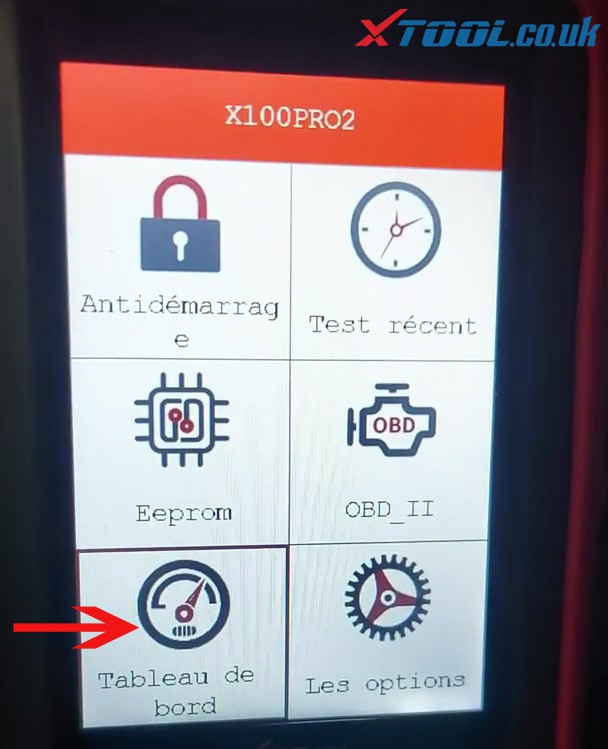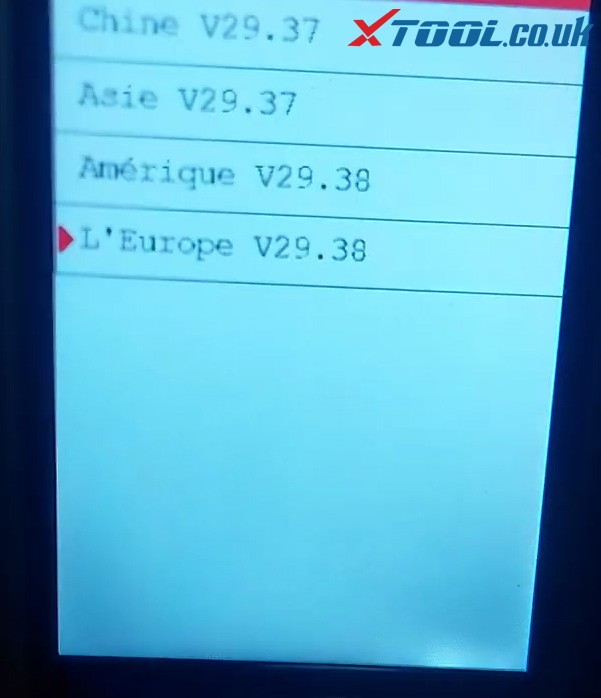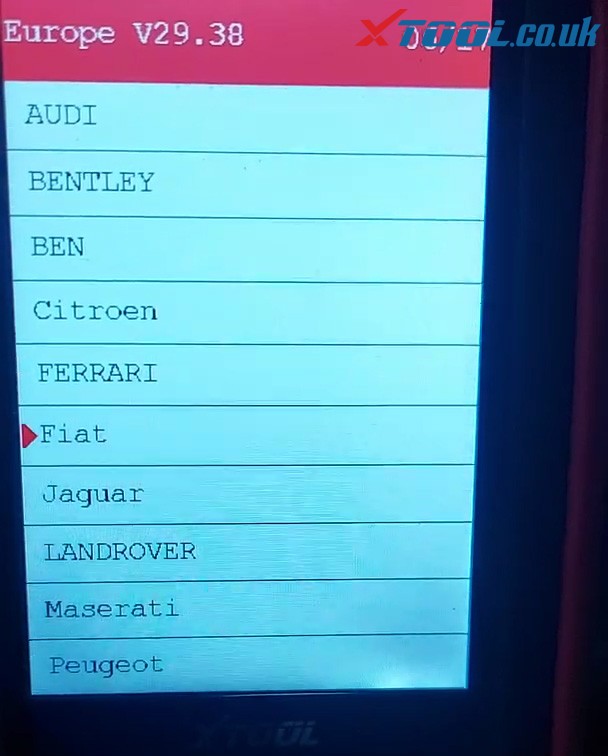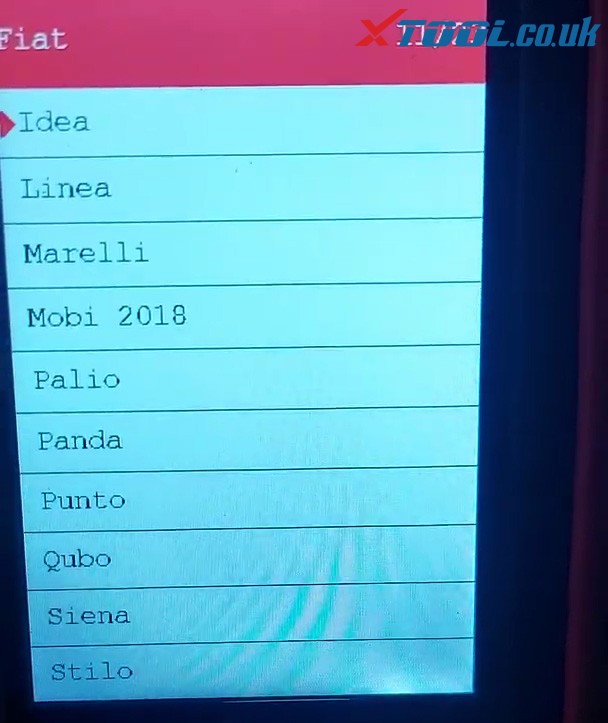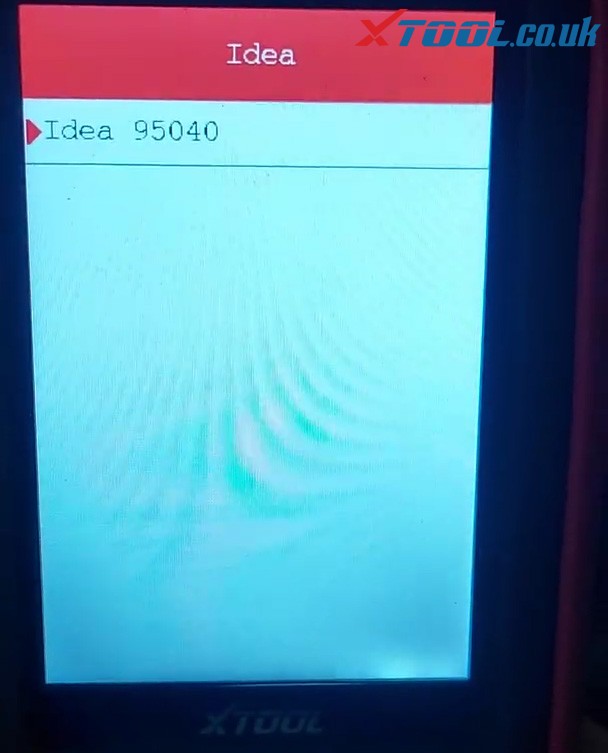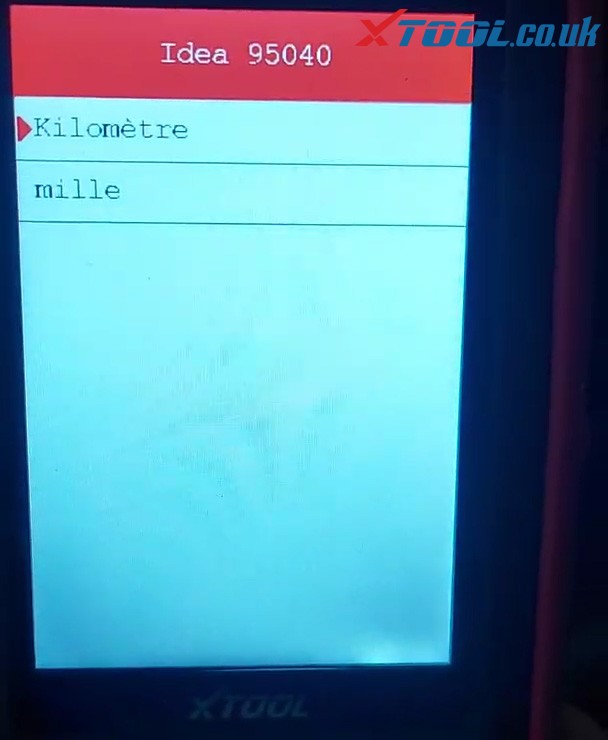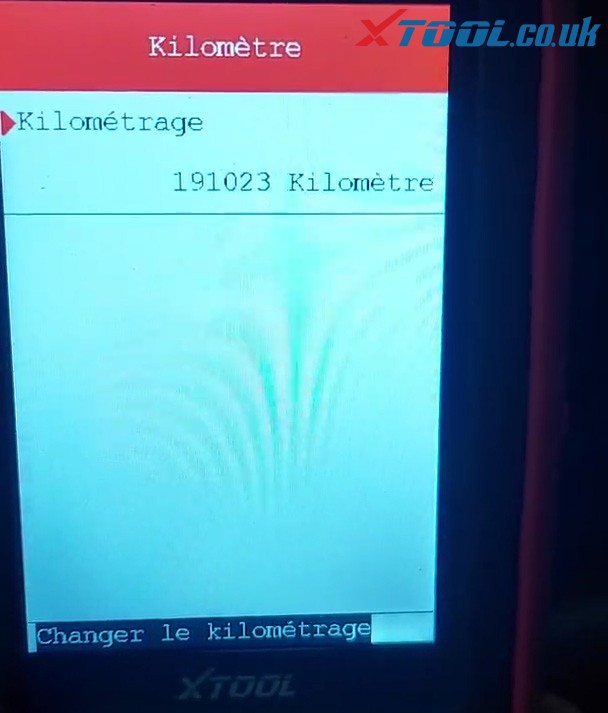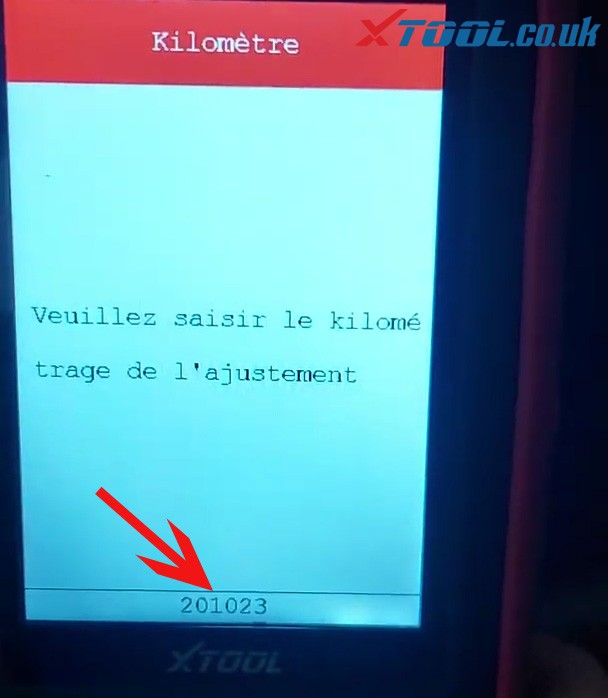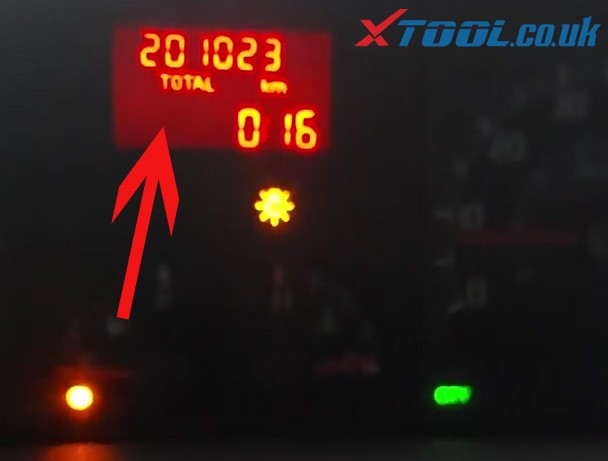Xtool D8 is an impressive car scanner that can handle a lot of things and then some. As a DIYer, I get lost in some of its features which means a more knowledgeable DIYer or a professional can take advantage of everything Xtool D8 has to offer, save time, figure and solve car problems much faster, etc.
Here is a real review from brianok100 on XTOOL D8 Professional Diagnostic OBDII Scan Tool for your references
Part 1. XTOOL D8 Package Overview:
So now we’re into the box, it’s just a standard plastic blow mold case, nothing spectacular, but again it’s nice to have something to put your scan tool, you got your manual and a serial number and an activation code, get your power brick with a USA plug or a overseas plug, you’ve got your data cable and you got the VCI, it’s really just an OBD2 adapter that goes to one end of this data cable.
Now I will say first off, the one particular downside to this a scan tool that I wasn’t crazy about was it does not offer Bluetooth or a wireless connectivity to the vehicle, gets wired only. Now I will say there’s some pros and cons to that the wireless ones seem a potentially some of them seem to have a bit of a latency or a bit of a delay when populating live data streams or when sending a bi-directional command and with a wired you know scan tool, that latency that delay is either greatly reduced or not or gone altogether.
This particular data cable has two different ends, one end goes into the adapter, one end goes into the adapter, and then this one would plug into your OBD2 port and then another end would plug into the top of your scan tool.
Part 2. XTOOL D8 Main Unit Outlook Review.
Anyway, let’s get to the Xtool D8 scan tool.
So alright, let me move this case out of the way the scan tool has a camera on back, it’s got your data connection for the cord, a power port, one usb type A port and a power button.
Xtool D8 has the back bracket, you can stand it up on a desk or you can hang it on your steering wheel, okay so let’s check out the tool itself, this again is called the D8 and I suspect the D8 stands for diagnostic scan tool with 8 inch, this is the 8 inch screen, they do make a D7 and which is a 7 inch screen so that just stands to reason.
The other thing I believe Xtool D8 was intended to directly compete with Autel 808 which is an also an 8 inch scan tool, now I’ve had an Autel MK808 and they make several different versions of that so don’t quote me here, it was the Bluetooth version, so it was wireless to the vehicle, but that one didn’t have very much for bi directional control whatsoever, a few special functions, and you can roll A window up and down here and there, but you couldn’t cycle a evap purge valves or engine fans or fuel pumps or anything like that, whereas Xtool D8 will do all of that, so in that sense now like I said they make a few Autel 808, but you know I can’t speak for all of them. Xtool D8 scan tool is far better than Autel 808 that I had.
Part 3. How does Xtool D8 work?
1. buy one OBD2 extension cable
Let me get the cord hooked up and I’ll show you how Xtool D8 diagnostic Scan tool works, okay so I’ve got the OBD2 connector, put on the end of the data cable here and this is a corded only tool and one of the downfalls is the cord that comes with it is not terribly long I think it’s about 5 or 6 feet, so I’ll put up a couple pictures here on the screen of some options, you can buy OBD2 extension cables, and that’s the key to the cable, if you buy just a standard OBD2 cable, if it doesn’t say extension cable it won’t work, what you need is the extension cable so that one end is female and the other end is male, so it can go between here and your car and you effectively lengthen and you put some extra length onto this cable
2. Start scanning
So to give you an idea here we can go to auto scan and it’ll just start scanning.
It detected we are in a GM, this thing should Auto VIN, I’m in a “GMC K sierra- 4WD”, the vehicle information is correct, I do not have navigation I have a base, I have up level radio and I have dual zone manual, click “OK”.
3. Quick scan
So, will just go in “Auto diagnose” and run a full-system all-module scan and this particular truck that has a couple little issues, it’s got some problems with the stereo system, and it does currently have a bad oil pressure sensor, so the oil pressure gauge either reads full 80 or 0 and it’s detected that that’s the power train one there. But so anyway, this will take maybe 2-4 minutes to scan the whole vehicle, depending how many modules your vehicle has, the more that it has the longer it will take.
Okay so we’re back and finished scanning and as you can see I got a couple little issues with the navigation radio, I don’t even have navigation on my radio and that’ll give you and then if you want to go in, this top one is powertrain, you can click on that and then click report and I’ll tell you what all the codes are, it’ll tell you what modules are in and I’ll give you a quick definition here, so I got some audio outputs and oil pressure sensor issues and so that’s the quick scan.
4. Diagnose
If we wanted to do diagnostics, you could either manually go in pick your vehicle or you just hit the Vin here and then click “Auto scan” and we’re going back into the same vehicle but it’s going to ask those same questions again I believe, Okay, so yeah “GMC K sierra- 4WD” and its manual, go to “System diagnose” actually those two main buttons: the top one that said auto scan in the bottom it said diagnose, “Auto Diagnose” and “System Diagnose” these the same two here also,
So I backed out of the “System Type” to go to the diagnose portion of the scan tool and I didn’t have to back out that far.
This shows all the different systems in this particular vehicle, the powertrain, ABS unit, air-conditioning supplemental restraint, you can see all the different modules and for example let’s go to powertrain, you know you go to “Live data”, and this will show all live data in all modules, so we’ll go to “Engine live data” and “Engine data 2”, there’s more than one page.
If you’ll select which particular pigs you’d want to look at on live data, so let’s just for example terminal alternator, terminal command and you know engine speed, let’s just say and then hit OK and there’s the engine rpm and the generator terminal signal command is on.
5. Special functions
We can go to special functions, get fuel trim reset, fuel composition reset and that I want to say one thing here is about scan tools in general and that does if you’re in the market for a scan tool and you’re looking for more than just you know a code if you’re looking for more than just a code reader you want a diagnostic scan tool that has a little bit of functionality by directional control, it’s not the scan tool that’s doing these functions, the computer in the vehicle has to be like for example in this truck here we’ve got a fuel composition reset, well in this era of GM vehicles they produce these cars and trucks without an ethanol or alcohol sensor and the way that determined how much ethanol in the gasoline it kind of calculated it based on fuel tank, fill up events and o2 readings and you know drive time it had a formula for calculating alcohol percentage, the problem was they got confused, the computer and the truck got confused and so in order for GM to fix that they had to go in and put in the software fuel composition reset. Now you probably never going to find this on any other vehicle that didn’t have like, you wouldn’t find this on a Ford truck of the same year or on a Honda Accord from the same year, it’s the vehicle that dictates what menus populate on the scan tool so I’ve had people send me questions or comments to www.xtool.co.uk saying hay can that Xtool D8 scan tool do such and such, on a pick a year make and model and I say well you know I don’t have one of those vehicles to plug into and they’ll say well can’t you just go turn your scanner on and you put in that make and model information, well no I can’t because unless the scan tool is plugged into the vehicle, you can’t go into the menus, it can’t go past like the first menu because it’s the computer in the car that dictates the menus to populate on the screen of the scan tool.
So Xtool D8 scan tool is not running any of these extra special functions, okay, it’s the vehicle and the computer that’s doing it and it’s just the scan tool that is sending the command, you know sometimes people might buy a scan tool, they see something on the Internet like take for example an ABS auto brake bleed, well, not every vehicle every make and model ever manufactured is capable of running an auto bleed, but they’ll see a video on the Internet of somebody doing it, they’ll buy a scan tool, plug it into their car and then they’ll say well that scan tool junk doesn’t work well, it’s possible it might be a faulty scan tool, but more than likely your make and model wasn’t programmed for an auto bleed, so therefore the scanner can’t send a command to anything and the vehicle wouldn’t know what to do with it if it could.
So but now I will say on the other side of the coin on the flip side, we back out of these menus here, if we go to special functions.
You know like Xtool D8 scan tool claims like what 31 special functions, oil life reset, throttle learn , electronic parking brake, steering angle sensor, instrument cluster, gearbox match and they got all these functions. Well on opposite of what I was just saying when the scan tools list these special functions, but we are sitting in a 2006 Chevy pickup and I don’t have an electric parking brake, battery reset or back when this truck was made, there was no such thing as a battery module, you just put a new battery in a vehicle ran so or like a DPF well that’s only for diesels and I have a gas motor, so you know kind of opposite what I was saying before where it’s the scan the vehicle that dictates the menus that populated the scan tool, well when you look at the special functions that they brag about or that they advertise you know they list them all whether your vehicle is capable of it or not so it’s the opposite, so anyway, that was the special functions.
Part 4. Xtool D8 Update via Wifi
Xtool D8 update over here, this is just if you were on WiFi, any updates and by the way this scandal gets 3 years of free updates, so this is where you go on your home wi-fi type in your network name and password boom, it’s on WiFi and it will download all the updates just one touch it automatically updates the scan tool by itself.
Part 4. Xtool D8 Setting
By clicking on “Setting” there is the settings within the diagnostic software.
Part 4. Xtool D8 Extended functions
By clicking on “extended functions” you got “Xcloud” and “Endoscope”.
Endoscope is just like a little camera on the end of a wire and it would plug into your usb port.
Xcloud not really sure what that is, if you can store files on the cloud or whatever
Part 5. Xtool D8 “Remote Control”.
Hit the back button “Remote control”, If you want to allow somebody at Xtool to remote into your scan tool and give you assistance with something.
Part 6. Diagnostic Report
That’s where you would do that report, this is where you get diagnostic reports and all of your previous vehicles that have been hooked to the scan tool.
This is just your typical android scan tool, you know you can go on here’s your apps right here you can go on a browser.
I’m not on WiFi right now, but there’s a adobe reader, there’s the camera of course on the back.
Xtool D8 tablet and of course you can even play games on here, anyhow, you get the point will go back into the diagnosis software and there you go.
To sum up
This is Xtool D8 Scanner it’s pretty slick, it shows all live data on all modules, it has all full bi- directional control on all modules, as long as the vehicle is programmed to do it, you can’t do something that the vehicle isn’t programmed to do from the factory.
the one downfall is that it’s a corded device but there’s also some pros to being accorded device there’s less latency and less delay, you can get an extension OBD2 cable 10- 15 dollars.
So check it out, see what you think and just one more thing about scan tools I want to finish off by saying there’s no perfect scan tool, they are glitches with all of them, you may find an any brand that you buy that your vehicle should have a special function, or should have a full bidirectional control that should be functional on your vehicle and a particular scan tool just won’t send the command that is possible, those glitches exist in all brands of scan tool, it doesn’t matter where you buy them whether it be for an import brand or a high-end tool truck brand, you know you could spend 5000 or 8000 dollars on a on a brand name tool truck USA scan tool and still have problems not being able to send certain commands or be able to read certain things.
So with everything I just said about the vehicle’s computer populated the menus that is true, but every brand has its own little glitches here and there. so if you do buy a scan tool and for a specific function and all of a sudden you’re having trouble with it just send the manufacturer Xtool. an email and they should be able to send out a software patch to fix that for you so alright done talking about that anyway that’ll do it for now.
Thanks to Xtool.co.uk for making this article:http://blog.xtool.co.uk/xtool-d8-obd2-bidirectional-diagnostic-tool-real-feedback/